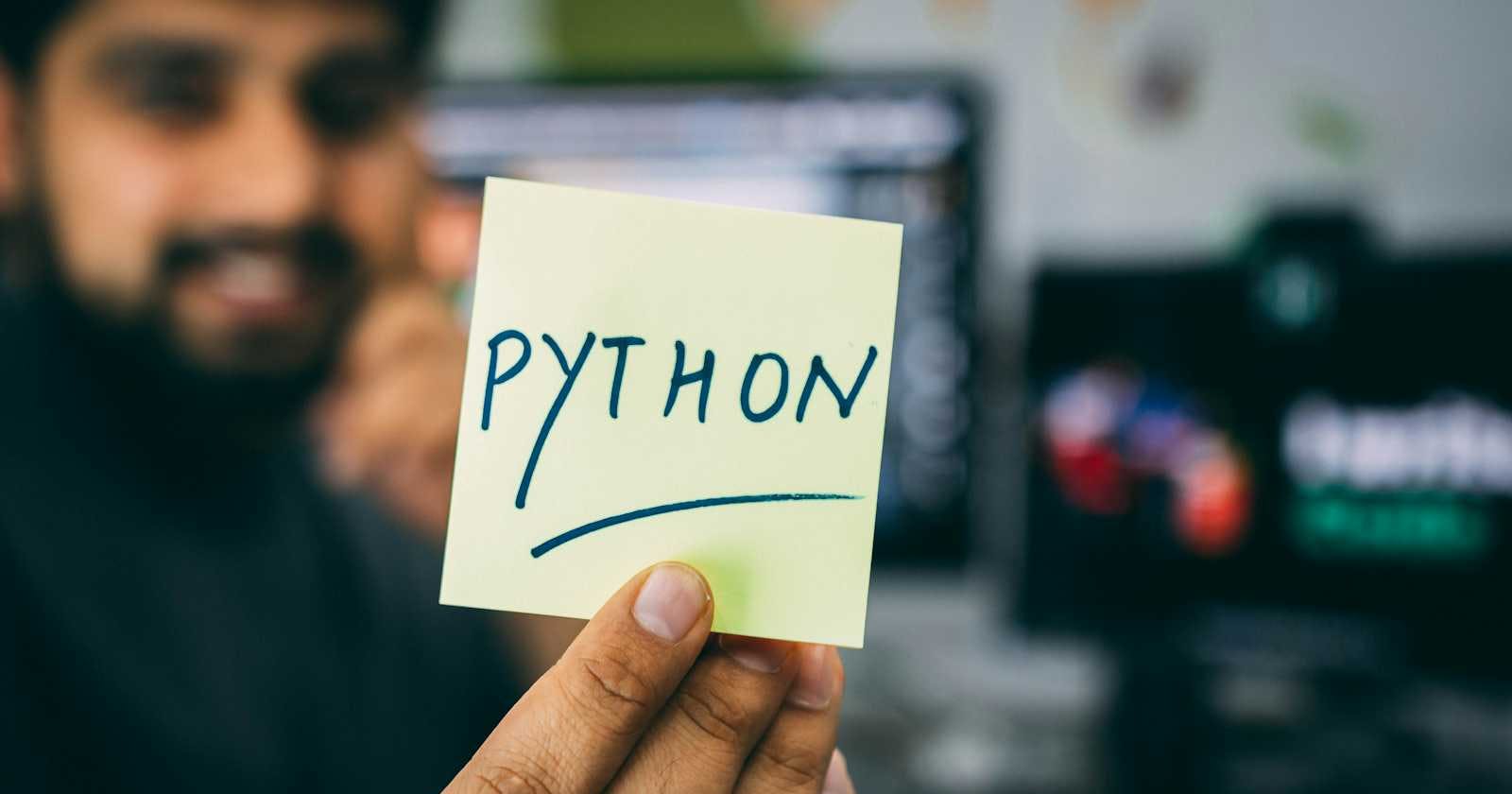Photo by Hitesh Choudhary on Unsplash
Optimizing Python Virtual Environments
Streamline Your Development Workflow for Enhanced Efficiency and Performance
Table of contents
- Introduction
- Different approach to Environments Creation
- Python Env using VirtualEnv
- Configuration
- 1. Setup PowerShell Execution Policy:
- 2. Installation of Base Python Version using installers
- 3. Installation ofvirtualenv python package
- 4. Setting up virtual environment inside a directory
- 5. Activating the environment
- 6. Deactivating the environment
- Python Env using MiniConda
- Configuration
- 1. Install MiniConda
- 2. Setting up for the first time
- Few MiniConda Commands
- My Recommendation
- Advantage MiniConda has over virtualenv
- Disadvantage MiniConda has over virtualenv
- Advantage MiniConda has over Anaconda
- Disadvantage MiniConda has over Anaconda
- Conclusion
Introduction
Navigating the complexities of Python development often involves juggling various dependencies and project requirements. Fortunately, Python offers robust solutions for managing these challenges through virtual environments and tools like Miniconda.
Whether you're a seasoned developer or just diving into Python, mastering these environment management techniques is crucial for maintaining clean, organized, and efficient workflows.
Different approach to Environments Creation
Using VirtualEnv
Using MiniConda
NOTE: This tutorial assumes you are a Windows user, and have administrator access, All others cases may have different procedures, but the approach is similar to the one being followed here.
Python Env using VirtualEnv
Managing python virtual environment using virtualenv gives all the powers to the user, and make everything manual, meaning, you need to manually manage different python versions on your system. And, the same goes for python packages.
Configuration
1. Setup PowerShell Execution Policy:
This parameter defines whether you are able to run locally created PS scripts or not. Before setting your execution policy to something, you should be able to check current execution policy. To check enter the code:
Get-ExecutionPolicy
If, you get Restricted, means you need to change it, otherwise you are good to proceed. To change execution policy, run the following code:
Set-ExecutionPolicy RemoteSigned
2. Installation of Base Python Version using installers
Now, here comes the tricky part, where you need to choose a Python package you will install. Though you are going to install many different versions of Python, there shall be one main in particular that will be responsible for installation of virtualenv python package, which will help further in the process to create virtual environments. In my case, I'll go with the latest version available i.e. Python 3.12.
So, I'll simply download the python installer and run it. Here, you now need to note three things.
The installation directory.
C:/Users/username/AppData/Local/Programs/Python/Python312Add to path ( shall be checked )
Install for all users ( recommended )
Take a good look and if necessary, save the location of installation directory, which will be required further in the procedure. Installation of Other versions of Python using installers: This section is based on your use, which ever versions of Python you prefer, such as, 3.11, 3.10, etc. you can download. And, set the installation configuration as follows:
Installation Directory
Add to path ( unchecked )
Install for all users ( recommended ) NOTE: Third option may or may not be avaliable, but that does not affect us.
3. Installation ofvirtualenv python package
Now, we'll proceed to install the virtualenv python package. But, before that, we'll check the version of python installed on the system. Run the following command in PowerShell python --version It shall be showing you Python 3.12.x here, x can be any number depending upon when you install. Next, we'll proceed to install virtualenv. To do so, run the command: pip install virtualenv And, this will get installed under the python version 3.12.x
4. Setting up virtual environment inside a directory
Here, comes the important part, first make sure you know which python version you want to work upon, may be 3.11 or 3.10 or any other. Also, make sure, you have installed that version as discussed in Step 3. Let's go with version 3.11 for this tutorial. To do so, open powershell inside the directory you want to. And, run the command python -m virtualenv -p path2python.exe env_name Here, note the two variables
env_name: This shall be the name of the environment you'll create. This won't make much of a difference unless you are working with different python environments within same directory.
path2python.exe: Here, we need to enter the path of directory in which python.exe of that specific version is installed. For ex,
C:/Users/username/AppData/Local/Programs/Python/Python311/python.exethis shall be used for python 3.11 if you have choosen to install in the default directory.The command will take sometime and, you'll see a new folder, of the name of env_name appear.
5. Activating the environment
Once, environment is initialized, you now need to activate so that you can use it in your terminal. To do so, follow the steps:
Open PowerShell in the root of directory where you created the environment
Run the command:
env_name/Scripts/activate. This will activate your environment and you'll now see your env_name in the terminal written before the folder path.
6. Deactivating the environment
You may also need to deactivate the python environment once you are done. You can obviously just close the terminal, but deactivating is a good practice. To do so, run the following command: deactivate This will deactivate the environment.
Python Env using MiniConda
This is my personal favorite, and the advantage this provides over the other is, I don't need to create virtual environments manually, everything is handled by MiniConda, a lightweight alternative to Anaconda.
Configuration
1. Install MiniConda
You first need to install MiniConda on your system after downloading from its official website. The website shows Python versions on which it is working, but that doesn't really matter. The base python version is of the version mentioned on the website, something we did in Step 2 while using virtualenv. Keep the following things in mind while installation:
Install for all users / just me ( as per your requirement )
Add to path ( checked )
Register Miniconda3 as my default Python 3.11 ( checked )
2. Setting up for the first time
After, Step 1 is complete, you have successfully installed MiniConda. Follow the steps to setup conda such that you can easily access the environments on the go.
Using any terminal, open
Anaconda PowerShell Prompt ( Miniconda3 )Conda will be opened in its base environment
Run
conda init cmd.exeto configure it for Command PromptRun
conda init powershellto configure it for PowerShell Here, is a list which you can use withconda init namebashcmd.exepowershellfishtcshzshxonsh
Congratulations you have successfully setup MiniConda on your device
Few MiniConda Commands
Create new Environment:
conda create -n env_name python=versionDelete a conda environment:
conda remove --name ENV_NAME --allList installed packages in environment:
conda listList all conda environments:
conda env list
My Recommendation
I'll recommend to use MiniConda instead of any other solution available, such as virtualenv, and Anaconda
Advantage MiniConda has over virtualenv
Provides a cui based approach where MiniConda handles the python package management part, so you don't need to keep track of where you installed python package
You don't need to manually install python versions
Disadvantage MiniConda has over virtualenv
Less control over Python versions
All your packages are installed in working directory
Advantage MiniConda has over Anaconda
Very less in size about
250 MBin place of5.7 GBMany pre-installed packages, some of which you might rarely use
Disadvantage MiniConda has over Anaconda
Anaconda provides a GUI based approach for each package management
Provides pre-installed packages which can facilitate development
Conclusion
Python virtual environments and MiniConda are both tools used in Python development to manage dependencies and isolate project environments. Virtual environments, often created using the built-in venv module, allow developers to create isolated environments for each project, ensuring that dependencies do not conflict across projects and enabling easier package management. On the other hand, MiniConda provides a lightweight distribution of Conda, a powerful package and environment manager, allowing users to create separate Python environments with different dependencies and versions efficiently. While virtual environments offer a native Python solution, MiniConda extends this capability with additional features and broader compatibility for scientific computing and data science tasks. Both tools are essential for maintaining clean and reproducible Python development environments.